In this article, you can learn how to file upload in ASP.NET MVC using Dropzone.js and HTML5. Dropzone.js is an open source library that provides drag and drop file uploads with image previews. It’s lightweight, doesn’t depend on any other library (like jQuery) and is highly customizable. Follow these steps to upload your file using Dropzone.js and HTML.

Step 1
Before jumping to the project, first you will download the Dropzone.js files. You can download the latest version from the official site here http://www.dropzonejs.com/ and also you can install using the nuget package manage console by the following command Package Manager Console:
PM> Install-Package dropzone
In this tutorial, I'm using the nuget command to install Dropzone.js:
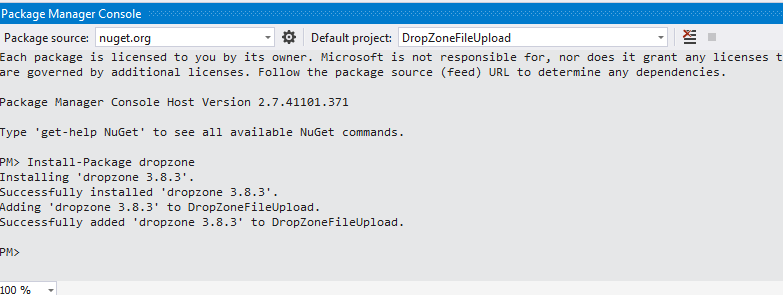
Step 2
Next is file upload implementation. You have to create a default ASP.NET MVC Web Application after you have installed the Dropzone.js. Then, create a bundle for your script file in BundleConfig.cs:
bundles.Add(new ScriptBundle("~/bundles/dropzonescripts").Include(
"~/Scripts/dropzone/dropzone.js"));
Step 3
Similarly you can add the Dropzone stylesheet in the BundleConfig.cs:
bundles.Add(new StyleBundle("~/Content/dropzonescss").Include(
"~/Scripts/dropzone/css/basic.css",
"~/Scripts/dropzone/css/dropzone.css"));
Step 4
Now add the bundle reference in your _Layout page:
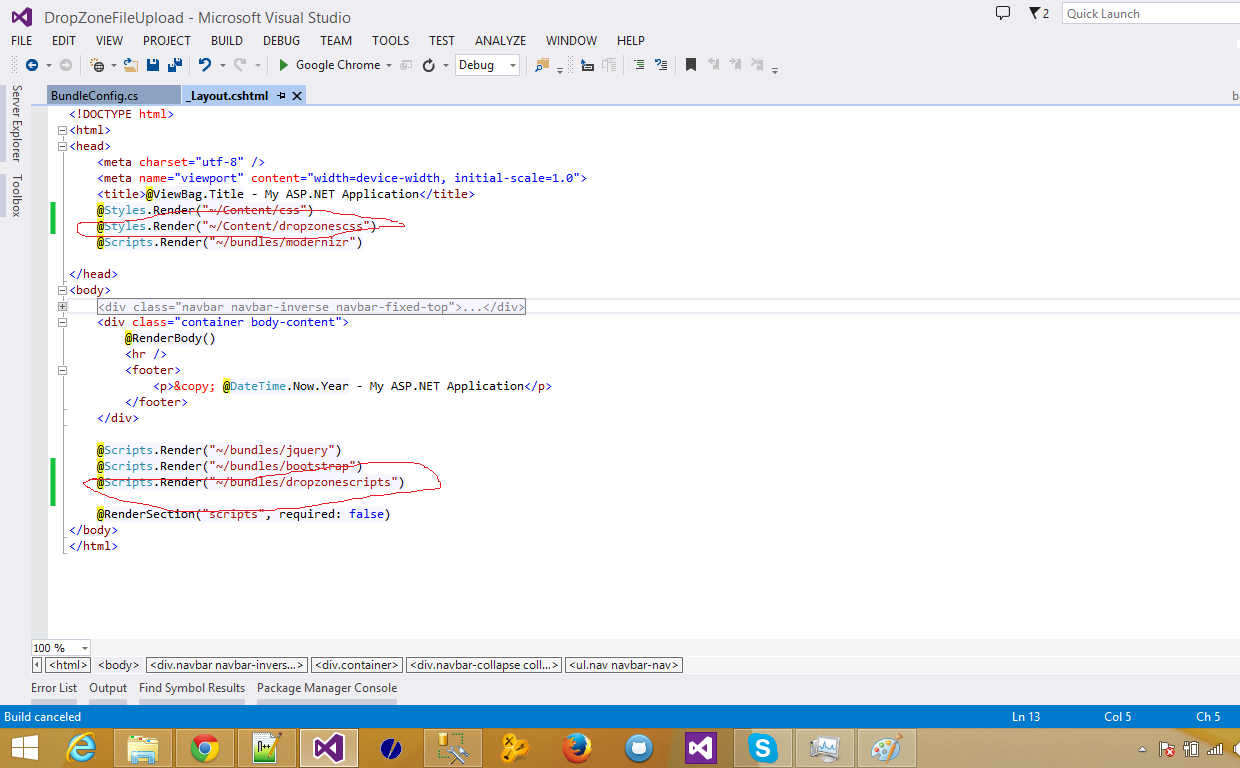
Step 5
Everything is fine, you can start writing up the application code. Now go to /Home/Index.cshtml file and Dropzone form in the page using this code:
div class="jumbotron">
<form action="~/Home/SaveUploadedFile" method="post" enctype="multipart/form-data" class="dropzone" id="dropzoneForm" style="width: 50px; background: none; border: none;">
<div class="fallback">
<input name="file" type="file" multiple />
<input type="submit" value="Upload" />
</div>
</form>
</div>
Step 6
Now open the HomeController.cs and add the following code as follows:
public ActionResult SaveUploadedFile()
{
bool isSavedSuccessfully = true;
string fName = "";
try{
foreach (string fileName in Request.Files)
{
HttpPostedFileBase file = Request.Files[fileName];
//Save file content goes here
fName = file.FileName;
if (file != null && file.ContentLength > 0)
{
var originalDirectory = new DirectoryInfo(string.Format("{0}Images\\WallImages", Server.MapPath(@"\")));
string pathString = System.IO.Path.Combine(originalDirectory.ToString(), "imagepath");
var fileName1 = Path.GetFileName(file.FileName);
bool isExists = System.IO.Directory.Exists(pathString);
if (!isExists)
System.IO.Directory.CreateDirectory(pathString);
var path = string.Format("{0}\\{1}", pathString, file.FileName);
file.SaveAs(path);
}
}
}
catch(Exception ex)
{
isSavedSuccessfully = false;
}
if (isSavedSuccessfully)
{
return Json(new { Message = fName });
}
else
{
return Json(new { Message = "Error in saving file" });
}
}
Step 7
Then, add the following script to your Index.cshtml page:
//File Upload response from the server
Dropzone.options.dropzoneForm = {
init: function () {
this.on("complete", function (data) {
//var res = eval('(' + data.xhr.responseText + ')');
var res = JSON.parse(data.xhr.responseText);
});
}
};
Also add the following css:
#dropZone {
background: gray;
border: black dashed 3px;
width: 200px;
padding: 50px;
text-align: center;
color: white;
}
Now, you have uploaded your file using Dropzone.js and HTML5.
HostForLIFE.eu ASP.NET MVC 6 Hosting
HostForLIFE.eu is European Windows Hosting Provider which focuses on Windows Platform only. We deliver on-demand hosting solutions including Shared hosting, Reseller Hosting, Cloud Hosting, Dedicated Servers, and IT as a Service for companies of all sizes. We have customers from around the globe, spread across every continent. We serve the hosting needs of the business and professional, government and nonprofit, entertainment and personal use market segments.
