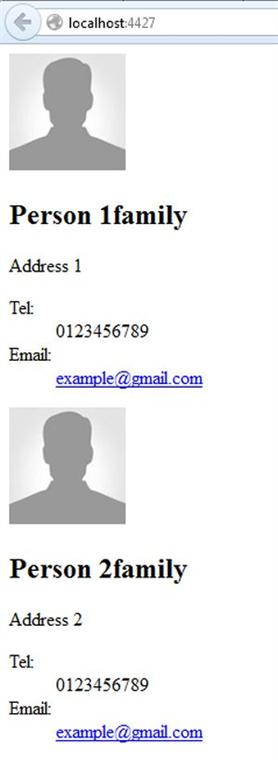December 3, 2024 07:37 by
 Peter
PeterThis article shows the use of Backbone.js with ASP.NET MVC with a simple MVC application using backbone.js. Before this article we used backbone with HTML but here we will use with cshtml.

Use the following procedure to create the sample.
Step 1
- Create a Web API application with the following:
- Start Visual Studio 2013.
- From Start window Select "New Project".
- Select "Installed" -> "Template" -> "Visual C#" -> "Web" -> "Visual Studio 2012" and select "ASP.NET MVC4 Web Application".
- Click the "OK" button.
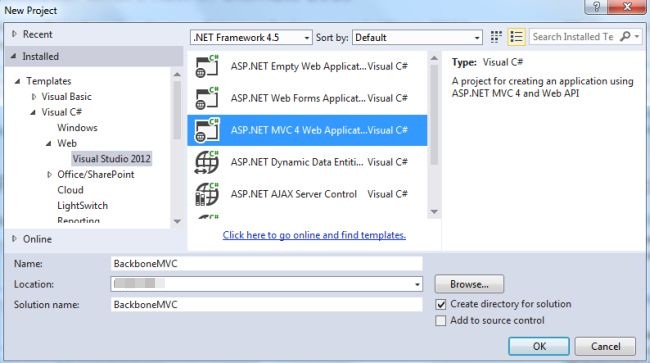
From the MVC4 project window select "Empty application".
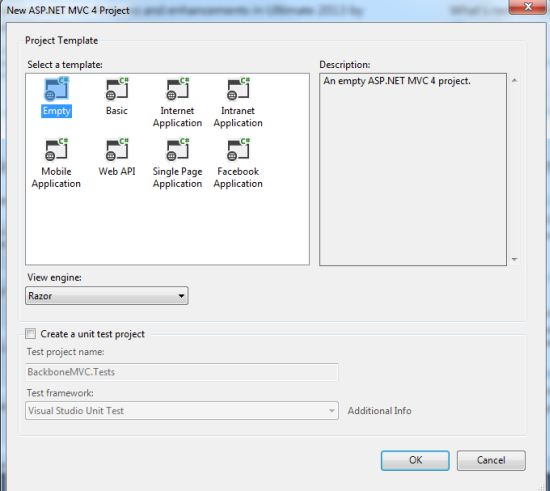
Click on the "OK" button.
Step 2
Now add a MVC controller class in the Controller folder.
- In the Solution Explorer.
- Right-click on the Controller folder.
- Select "Add" -> "Controller" then select "Empty MVC Controller" and click on the "Add" button.
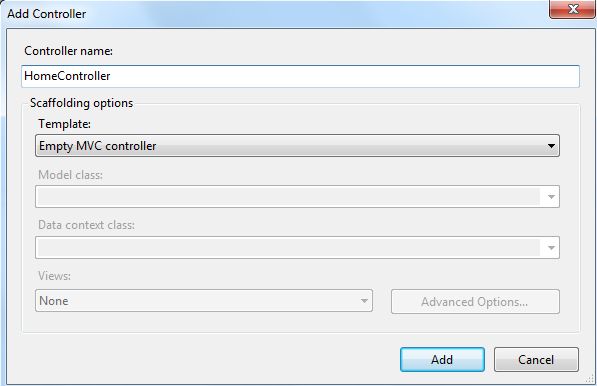
Add the "Person Action method".
public class HomeController : Controller
{
//
// GET: /Home/
public ActionResult Index()
{
return View();
}
public ActionResult Person()
{
return View();
}
}
Now we need to add a "index.cshtml" view in the Home folder. Right-click on the "Person()" action method, select "Add view" then open an "Add View" window then click on the "Add" button.
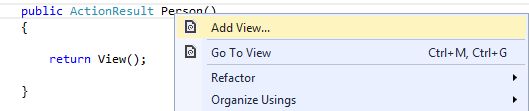
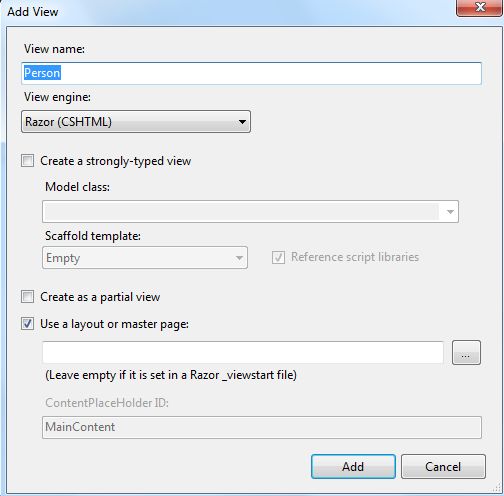
Add the following code in this view:
@{
ViewBag.Title = "Person";
}
<!DOCTYPE html>
<html lang="en">
<head>
<meta charset="UTF-8" />
<title>Backbone.js Web App</title>
<link href="~/Content/style.css" rel="stylesheet" type="text/css"/>
</head>
<body>
<div id="persons"></div>
<script id="personTemplate" type="text/template">
<img src="<%= photo %>" alt="<%= name %>" />
<h1><%= name %><span><%= type %></span></h1>
<div><%= address %></div>
<dl>
<dt>Tel:</dt>
<dd><%= tel %></dd>
<dt>Email:</dt>
<dd><a href="mailto:<%= email %>"><%= email %></a></dd>
</dl>
</script>
<script src="~/Scripts/jquery-1.8.2.min.js"></script>
<script src="~/Scripts/json2.js"></script>
<script src="~/Scripts/underscore-min.js"></script>
<script src="~/Scripts/backbone-min.js"></script>
<script src="~/Scripts/main.js" type="text/javascript"></script>
</div>
</body>
</html>
Step 3
Now we create a JavaScript file as "main.js".
- In the Solution Explorer.
- Right-click on the "Scripts" folder select "Add" -> "JavaScript".
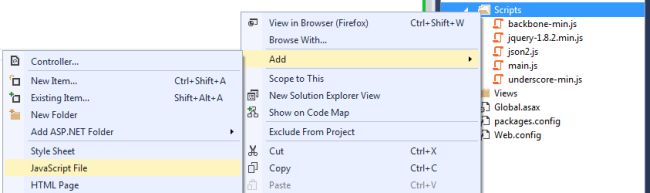
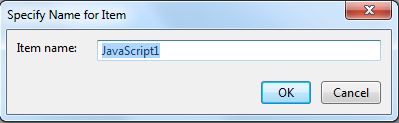
Click on the "Add" button.
Add the following code;
(function ($) {
//demo data
var persons = [ { name: "Person 1", address: "Address 1", tel: "0123456789", email: "[email protected]", type: "family" }, { name: "Person 2", address: "Address 2", tel: "0123456789", email: "[email protected]", type: "family" },
];
//define product model
var Person= Backbone.Model.extend({
defaults: {
photo: "img/placeholder.png"
}
});
//define directory collection
var Directory = Backbone.Collection.extend({
model: Person
});
//define individual person view
var PersonView = Backbone.View.extend({
tagName: "article",
className: "person-container",
template: $("#personTemplate").html(),
render: function () {
var tmpl = _.template(this.template);
$(this.el).html(tmpl(this.model.toJSON()));
return this;
}
});
//define master view
var DirectoryView = Backbone.View.extend({
el: $("#persons"),
initialize: function () {
this.collection = new Directory(persons);
this.render();
},
render: function () {
var that = this;
_.each(this.collection.models, function (item) {
that.renderPerson(item);
}, this);
},
renderPerson: function (item) {
var personView = new PersonView({
model: item
});
this.$el.append(personView.render().el);
}
});
//create instance of master view
var directory = new DirectoryView();
} (jQuery));
There is were we need the other scripting files "backbone.js","underscore.js", "json2.js" and "jquery-1.8.2.min.js".
Step 4
Now execute the application: